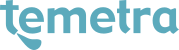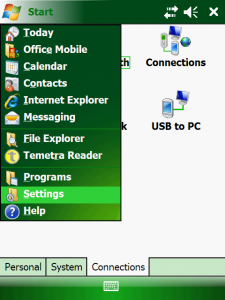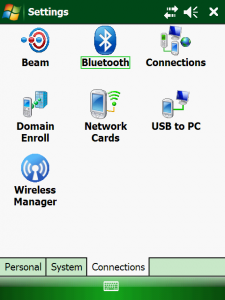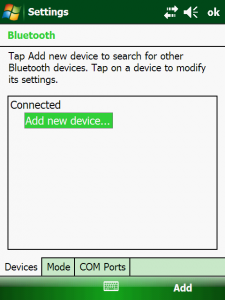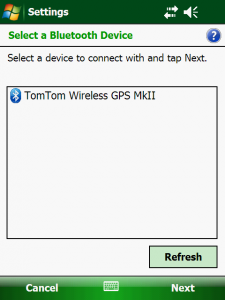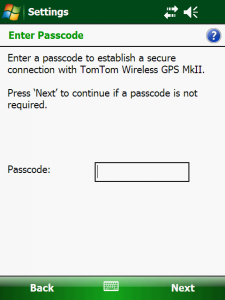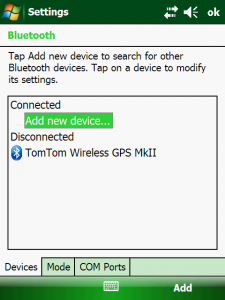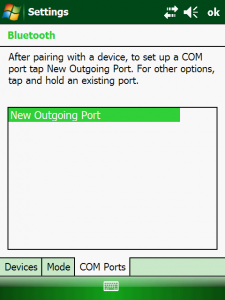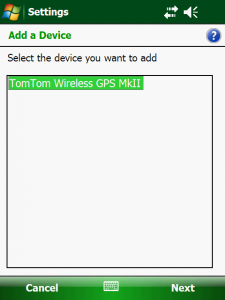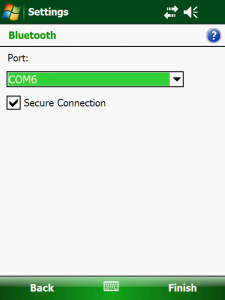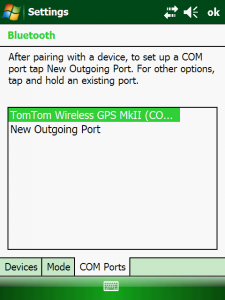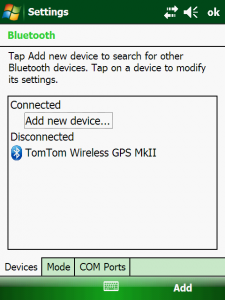After a Cold Reboot, your handheld will be reset back to factory settings. This means that you will need to setup connectivity between your handheld, and the bluetooth GPS receiver. The following guide will help in stepping you through this process.
After handheld as started back up after cold reboot.
Click on Start >> Settings to launch Windows CE’s settings screen.
Click on the icon labelled ‘Bluetooth’ as outlined in the image above.
NB: Please switch on your bluetooth GPS receiver at this point.
Once the GPS reciever is started, click on ‘Add new device…’
If your handheld has successfully detected your GPS receiver it will display as highlighted above. Highlight the detected device and click on next.
NB: Please note that the wording of the GPS reciever will differ depending on the brand, and model of receiver you have.
You now will be prompted for a Passcode, which is 0000 (4 zeros) by default.
You should now see the device within the bluetooth device list as displayed above. We now need to configure the COM Port the GPS receiver will talk to your handheld on. To begin this process click on the ‘COM Ports’ tab from the bluetooth device screen.
Click on the New Outgoing Port to begin setting up your handheld to communicate with the GPS receiver.
Select the device from the list that you want to configure. In our case it will be the GPS receiver.
From the Port: dropdown list select any port that is available from Port 6 and above.
NB: Do not select a COM Port under COM 6, as it may conflict with other devices that can communicate with the handheld, such as your mobile phone.
If all is setup correctly you should see the GPS receiver listed as shown above.
NB: After a cold reboot Temetra Reader will also have been removed from the system. Navigate to https://en.temetra.com/r to download the CAB file again.